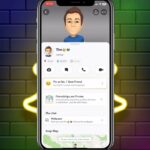Casting Amazon Prime Video from your iPhone to your big screen is a delight many have come to appreciate. Whether you’re gearing up for a movie night or binging your favorite series, the experience is heightened when viewed on a bigger screen.
In this guide, we’ll talk about the process, breaking down each step so that even the least tech-savvy can enjoy Amazon Prime Video in all its cinematic glory.
An Overview
Amazon Prime Video is an extensive library filled with riveting movies, series, and documentaries. With so much content, it’s only natural to want to maximize your viewing experience.
Enhanced Viewing Experience

The feeling of watching your favorite movie on a big screen is unmatched. While the iPhone is great for on-the-go, the depth of colors, clarity, and sound from a TV or a home theater system brings out the intricacies of what you’re watching.
By casting, you don’t just watch, you immerse. In case you run into a problem with Amazon Prime Video audio, check out our article to resolve this issue completely hassle-free.
Share with Friends and Family
Remember those days of gathering around someone’s phone to watch a video? They’re gone! With casting, everyone gets the best seat in the house. It’s communal, making movie nights or series marathons more engaging and fun.
What You’ll Need Before Casting
Before we start discussing the casting process, it’s essential to ensure you have the necessary setup. Here’s what you’ll need to get started.
A Compatible Smart TV or Streaming Device
Ensure you have a smart TV with casting abilities or a streaming device like Amazon Fire TV Stick, Google Chromecast, or Roku. The device should be connected to the same Wi-Fi network as your iPhone for smooth pairing and streaming.
Updated Amazon Prime Video App

For the best performance and to avoid any glitches, make sure your Amazon Prime Video app on your iPhone is updated to the latest version. You can do this by visiting the App Store and checking for any updates.
Step-by-Step Guide
Now that you’re all set up let’s dive into the casting process. It’s simpler than you might think!
Connect to the Same Wi-Fi Network
First, ensure both your iPhone and your TV or streaming device are connected to the same Wi-Fi network. This allows them to communicate with each other seamlessly.
Open your iPhone’s Settings > Wi-Fi, and select your network. Ensure your TV or streaming device is also connected to this network.
Start Casting from Amazon Prime Video App
- Launch Amazon Prime Video: Begin by opening the Amazon Prime Video app on your iPhone.
- Select Content: Browse and select the movie or series episode you wish to cast.
- Tap on the Casting Icon: Once your content is ready to play, you’ll notice a casting icon (it looks like a TV with a Wi-Fi signal). Tap on it.
- Choose Your Device: A list of available devices will appear. Select your smart TV or streaming device from the list.
- Enjoy!: In a few moments, your content will appear on your TV screen. Adjust volume and playback controls directly from your iPhone.
Troubleshooting: Resolving Common Issues
Even with the best preparations, you might encounter a hiccup or two. Here are solutions to common problems users face when casting.
Ensure Devices are on the Same Network
If your TV or streaming device doesn’t show up on your iPhone’s available devices list, double-check to ensure both devices are connected to the same Wi-Fi network.
Sometimes, routers broadcast multiple networks, and it’s easy to connect devices to different ones inadvertently.
Restart Devices
The good old ‘turn it off and on again’ trick! If you’re facing persistent issues, try restarting both your iPhone and your TV or streaming device. It can refresh the connection and resolve minor software glitches.
Beyond Casting: Other Viewing Tips
Casting is just the tip of the iceberg. Here are a few more tips to elevate your viewing experience.
Use a Sound System
While most modern TVs have decent built-in speakers, using an external sound system or soundbar can significantly elevate the auditory experience. The rich sound quality can transform your living room into a mini theater.
Explore Exclusive Prime Content
Amazon Prime Video isn’t just about mainstream movies and shows. Dive deep into their exclusive content, originals, and lesser-known indie gems. You might discover your next favorite!
Optimizing Your Streaming Quality
While casting, you’d want the best quality stream for a clear and immersive experience. Here’s how you can ensure that.
Adjust Streaming Quality in Settings
The Amazon Prime Video app allows users to adjust the streaming quality. By default, it might be set to auto, which adjusts based on your network speed. However, if you want a consistent, high-quality stream:
- Go to the Amazon Prime Video app settings.
- Tap on ‘Stream & Download.’
- Choose ‘Streaming Quality’ and select the desired quality.
Ensure Stable Wi-Fi Connectivity
A stable Wi-Fi connection is crucial for seamless streaming. Ensure your router is positioned centrally in your home for an even distribution of signal. If you notice weak spots, consider using a Wi-Fi extender or mesh system.
Personalizing Your Amazon Prime Experience

The Amazon Prime Video app has several features to enhance and personalize your viewing.
Use X-Ray for Behind-the-Scenes Insights
One of the unique features of Amazon Prime Video is ‘X-Ray.’ While watching, tap your screen, and you’ll see an ‘X-Ray’ option.
This feature provides trivia, cast info, music details, and more as you watch. It’s like having a behind-the-scenes guide at your fingertips.
Create Multiple Profiles
Amazon Prime Video allows you to create multiple user profiles under one account. This way, each family member can have personalized recommendations and watch lists.
It’s an excellent feature for families and ensures your recommendations aren’t mixed up with someone else’s viewing habits.
Responsible Streaming: Managing Screen Time

While binge-watching can be fun, it’s essential to strike a balance.
Set Viewing Limits
It’s easy to get lost in the world of content, but for a healthy screen-time balance, consider setting personal viewing limits. Decide on the number of episodes or the duration of viewing in one sitting and stick to it.
Take Regular Breaks
Every hour or so, take a 10-minute break. Stretch, hydrate, or simply rest your eyes. It not only reduces eye strain but also helps in maintaining a balanced viewing routine.
FAQs
Can I cast Amazon Prime Video from my iPad in the same way as from an iPhone?
Absolutely! The process for casting from an iPad is nearly identical to that of an iPhone.
As long as you have the Amazon Prime Video app installed and both devices are connected to the same Wi-Fi network, you should be able to cast without a hitch.
Will casting Amazon Prime Video from my iPhone use up my mobile data?
No, when you’re casting Amazon Prime Video from your iPhone to a TV or streaming device, it uses your Wi-Fi network, not your mobile data.
However, ensure your iPhone is connected to Wi-Fi and not using mobile data to stream the content initially.
What if I get a call on my iPhone while casting? Will it interrupt the streaming?
If you receive a call on your iPhone while casting, the streaming on your TV or device will continue uninterrupted.
However, the audio of the call might play through the TV if you answer, so it’s a good idea to pause the video or mute the TV during the call.
Can I use other apps on my iPhone while casting Amazon Prime Video?
Yes, you can. Once you start casting Amazon Prime Video from your iPhone, the streaming is independent. You can use other apps, browse the web, or even lock your screen without disrupting the streaming on the TV.
If I pause the video on my iPhone while casting, will it pause on the TV as well?
Yes, when you pause, play, or seek a video on your iPhone’s Amazon Prime Video app while casting, the same actions will be mirrored on your TV or streaming device, giving you full control of playback from your phone.
Does the video quality while casting depend on my iPhone’s screen resolution?
No, the video quality when casting does not depend on your iPhone’s screen resolution. Instead, it depends on the streaming quality set in the Amazon Prime Video app and the capabilities of your TV or streaming device, along with the stability of your Wi-Fi connection.
Final Words
With technology making entertainment more accessible than ever, maximizing and personalizing your viewing experience is easy. Casting Amazon Prime Video from your iPhone offers a cinema-like experience at home.
With the tips, tricks, and solutions provided in this guide, you’re all set for countless hours of top-notch entertainment. Remember, it’s not just about watching; it’s about experiencing.