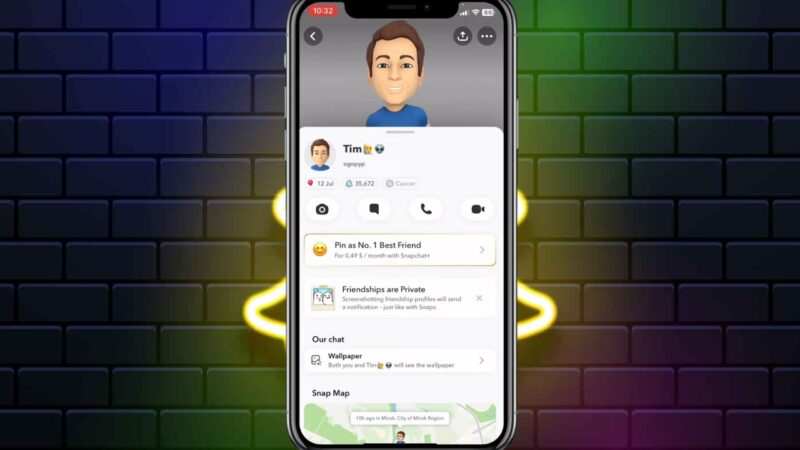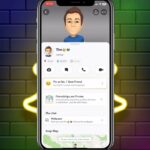Snapchat stands out for its transparency, offering unique features such as notifications for screenshots and replays. Despite this, it lacks a clear indication of a user’s online status, setting it apart from other social media platforms.
This article will explore various techniques to determine if someone is active on Snapchat, providing a detailed guide for users seeking this information.
Snap Maps
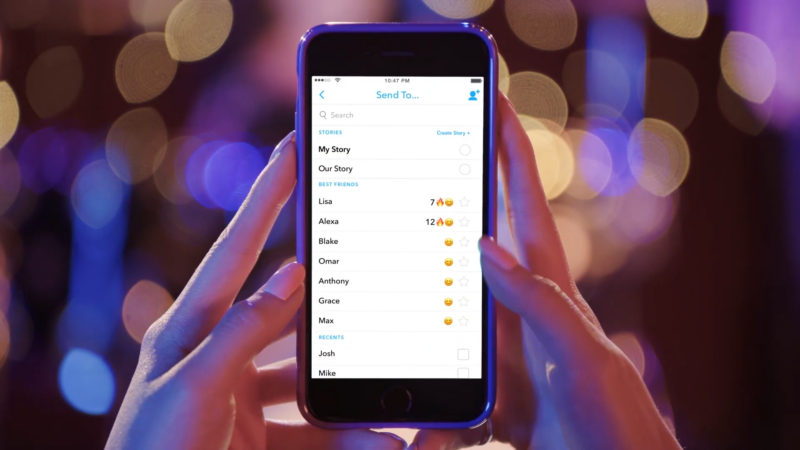
Snap Maps is a feature that shows your friends’ locations in real-time. Depending on privacy settings, you may not always see their exact location.
Users have the option to activate Ghost Mode, which hides their location continuously. Alternatively, they can disable location services altogether, making it impossible to track their whereabouts.
When Snap Maps is active, location details are updated regularly. This continues until a user either enables Ghost Mode or turns off location services. To figure out where someone is and if they are currently active, you can use Snap Maps effectively.
Here’s a simple guide:
- Find your friend on Snap Maps.
- Select their Bitmoji on the map.
- Check the gray status bar under their name.
The status bar offers different messages such as “Seen Now,” “Seen XXm ago,” or “Last seen.” The “Seen Now” message appears when they are currently online at a specific location. Other messages indicate how long ago they signed off.
Chat
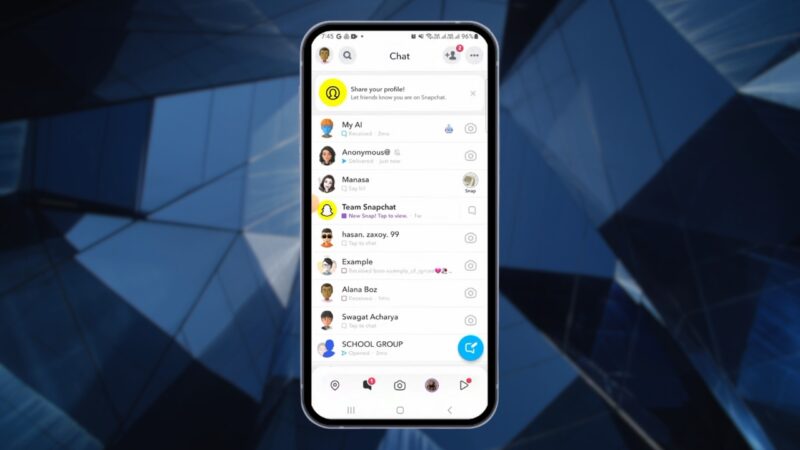
Detecting when someone is active in your chat on Snapchat requires careful observation. Once the app is open, swipe right to access the conversation screen. Locate and tap the conversation with the person in question.
When the person is online and has your chat window open, a small Bitmoji avatar will appear in the lower-left corner of the screen. If the person leaves the chat, this Bitmoji will disappear. Remember, the appearance and disappearance of the Bitmoji avatar are telltale signs of the person’s activity within the chat.
Using these cues, users can effectively monitor the online presence of their contacts.
Snap Score
The Snap Score on Snapchat is influenced by the total number of snaps a user sends and receives. This score includes both public and private snaps. An increase in a Snap Score indicates that the user has recently sent a snap.
To monitor someone’s Snap Score, follow these steps:
- Navigate to the Friends tab in Snapchat.
- Tap and hold the name of the contact you want to check.
- A popup box will appear, displaying a number at the bottom. This is the Snap Score.
- Check the score again in 10 to 15 minutes. An increase signifies that the person is currently active.
Snap Scores update approximately every few minutes, so frequent checks can help determine activity. This feature allows users to gain insights into their friends’ engagement on the platform.
Opened Snaps
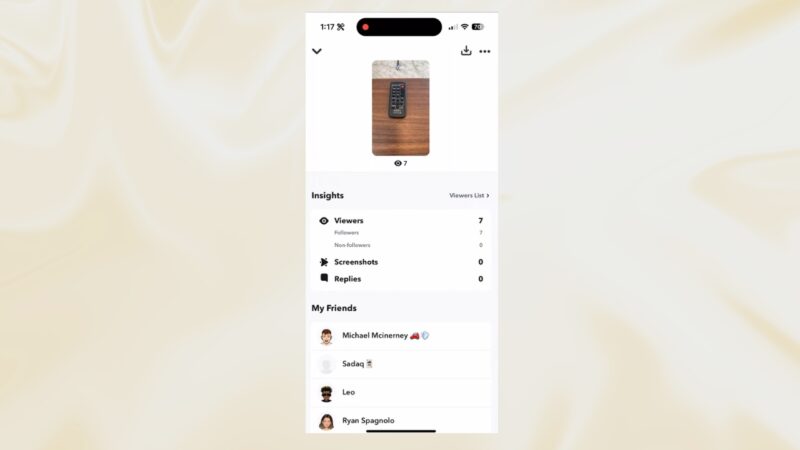
To determine whether someone is currently online on Snapchat, checking if they have viewed your snap or message can be quite helpful. The app provides a timestamp indicating when the snap or message was last viewed, which can be accurate for up to 24 hours. After 24 hours, only the date and time will be shown.
- Open the Snapchat app.
- Swipe right to access the conversations screen.
- Locate the chat with the person in question.
- Look for an empty square or arrow beneath their name, which indicates whether they’ve seen your message or snap. Alongside this symbol, you will find the word Opened and the exact time it was viewed.
If the timestamp shows that the snap was viewed within the last few seconds or minutes, this suggests that the individual might be online.
Send a Snap
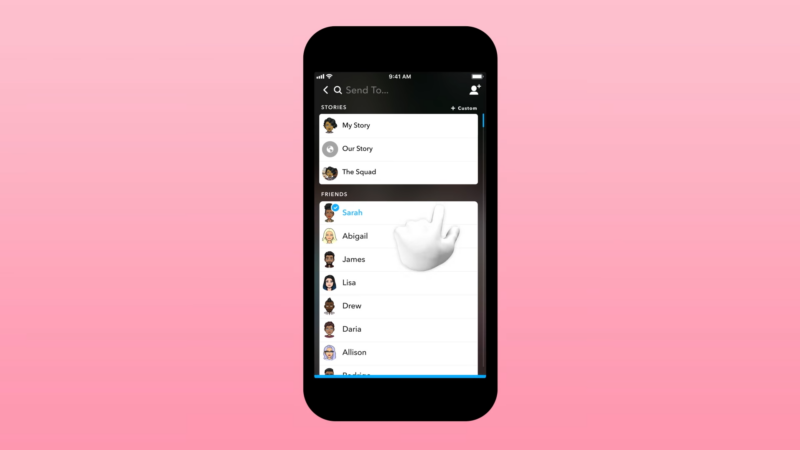
Sending a Snap to a contact can help you determine if they are online. Follow these steps to proceed:
- Open Snapchat on your mobile.
- Swipe right to access the Friends screen where recent contacts appear.
- Locate the user you wish to check.
- Swipe right on their name to open the chatbox.
In the chatbox:
- Type your message and tap the Send button.
- Stay in the chat window and monitor the lower-left corner of the screen.
Indicators to note:
- If your friend’s Bitmoji appears, it means they are currently reading your message.
- The smiley icon will turn into a blue dot when they’re using Bitmoji, signifying they are online.
- If neither the blue dot nor the Bitmoji appears, they are either offline or haven’t read your message yet.
Check Their Story Posts
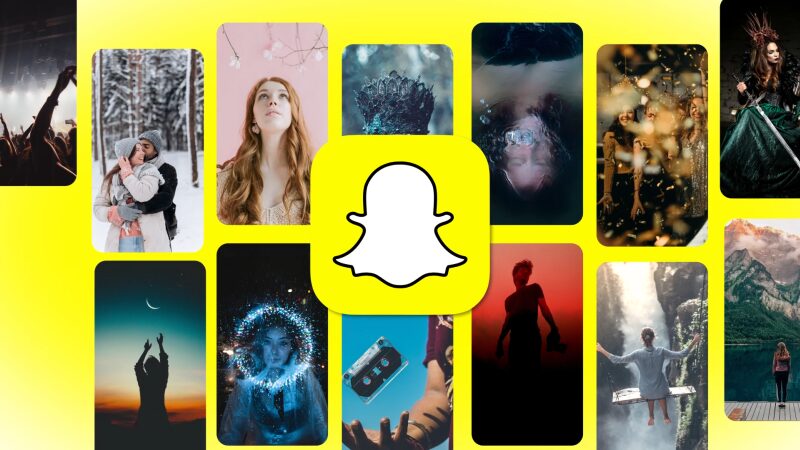
This method involves looking at a user’s story feed to see if they have posted any new content. It is useful for determining recent activity on Snapchat.
By examining the timestamp on their stories, you can get an idea of when they were last active on the platform. This straightforward approach is helpful for both new and experienced Snapchat users, providing a clear indicator of online presence.
Locate Their Device
Use Snapchat’s map feature to see your friend’s Bitmoji. If their Bitmoji appears to be moving or recently updated, it suggests they were recently active. This method helps to determine if they are currently using or have recently used the app.
You can learn how to combine two pictures on an iPhone without using an app for other creative tasks.